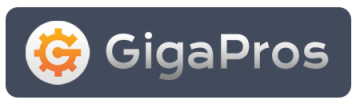Once your new Zimbra server gets setup ta GigaPros, you will receive an activation email from us with all the server login info. Once you get that email, please use the steps below to configure Zimbra mailbox for your own domain name:
Point your domain to your new Zimbra server
1) Let's assume your domain name to be "abc.com". Point your abc.com's "A Record" to Zimbra server's IP. This can be done on your domain registrar's control panel.
2) Login to Zimbra Admin at https://zimbra_server_ip:7071/zimbraAdmin/ . The server IP can be found in your activation email from Gigapros.
WARNING: DO NOT DELETE the default domain "vps.gigapros.com", else send/receive won't work. Simply add new domains as shown shown below.
3) On the left column menu, expand "Configuration" by clicking the arrow. Then click on "Domains".
4) On the right pane, click on "New" button. A popup screen will be shown. Enter the following data on this popup screen:
a) Domain name, Public service host name, Inbound SMTP host name, Description, Notes: abc.com
b) Default Class of Service: default
c) Status: active
d) Click on "Finish" button.
Let's create a mailbox for "john@abc.com"
5) On the left column menu, expand "Addresses" by clicking the arrow. Then click on "Accounts".
6) Click on "New" button. A popup screen will be shown. Enter the following data on this popup screen:
a) Account name: john
b) @: abc.com
c) First name: John
d) Last name: Doe
e) Password: secret
f) Confirm password: secret
g) Click on "Finish" button.
Now let's check the Inbox for John
7) Send a test mail from any external account (like Yahoo/Gmail) to john@abc.com
8) Go to http://abc.com (or, http://zimbra_server_ip)
9) Login with username "john@abc.com" and password "secret" (without quotes). On login screen, select "Advanced (Ajax)" for best experience.