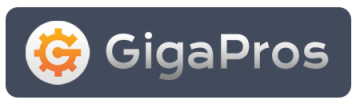1) Download and install WinSCP tool from WinSCP download
2) Login to WinSCP as follows:
a) Launch WinSCP.
b) Click on New button.
c) In Host name field, enter the main IP of your VPS or dedicated server (eg: 72.110.25.50).
d) In User name field, enter the word root.
e) In Password field, enter the same password as your WHM (shown in your activation email).
f) Click on Login button.
3) After logging into WinSCP, navigate to remote folder /opt/red5/ (by double clicking on the folder names). This is the folder where your RED5 is installed.b) Click on New button.
c) In Host name field, enter the main IP of your VPS or dedicated server (eg: 72.110.25.50).
d) In User name field, enter the word root.
e) In Password field, enter the same password as your WHM (shown in your activation email).
f) Click on Login button.
4) To copy the files from your local computer to your remote server, simply copy the files with Control+C in Windows Explorer and then paste the files with Control+V into WinSCP's folder. Follow your software vendor's instruction to know where to copy your files.