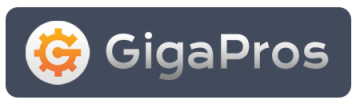1) Download and install WinSCP tool from WinSCP download
2) Login to WinSCP as follows:
a) Launch WinSCP.
b) Click on New button.
c) In Host name field, enter the IP of your server (shown in your activation email).
d) In User name field, enter the username (shown in your activation email).
e) In Password field, enter the password (shown in your activation email).
f) Click on Login button.
3) After logging into WinSCP, navigate to the folder where you wish to upload your file (by double clicking on the folder names).b) Click on New button.
c) In Host name field, enter the IP of your server (shown in your activation email).
d) In User name field, enter the username (shown in your activation email).
e) In Password field, enter the password (shown in your activation email).
f) Click on Login button.
4) To copy the files from your local computer to your remote server, simply copy the files with Control+C in Windows Explorer and then paste the files with Control+V into WinSCP's folder.