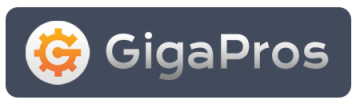For Installing and Configuring Filezilla FTP server on Windows please follow the steps given below:
INSTALLING FILEZILLA FTP SERVER:
1. Please install the FTP server from the link given below:==https://filezilla-project.org/download.php?type=server==
2. Run the exe installer
3.Select admin port and remember this port
4.Leave rest of the options as default.
CONFIGURING FILEZILLA FTP SERVER:
1. Launch FileZilla Server Interface
2. Enter port from above, enter password for administration, click ok/connect
3. Create a user with permissions to a home directory (you can set home directory as per your wish).
4. Once done adding the FTP user and home directory click "OK"
ALLOWING FILEZILLA SERVER THROUGH THE BUILT-IN FIREWALL'S ALLOWED PROGRAMS:
1. Open control panel.
2. Select "windows firewall".
3. Select "allow an app or feature through windows firewall".
4. Click "allow another app" button and select Filezilla Server.exe (you will find it where the filezilla server is installed).
5. Check both private and public network selection for "FileZilla Server".6. Once done click "OK".
Now you can easily connect to the FTP server via Filezilla Client using the user that you have created above.