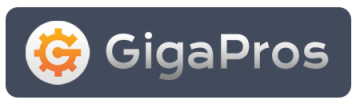When the page loads you will see the "Email Domain Forwaders" table consisting of three columns (Note: The following information will only be available if you have created an email forwarder):
- Domain - This entry contains the domain being forwarded.
- Forward To - This entry contains the domain the "Domain" above is being forwaded to.
- Delete - You can delete a forwarder by clicking on the "x in a circle" icon.
Adding A Domain Forwarder
Steps
- To add an Email Forwarder, click on the Add Domain Forwarder button.
- Select the domain you want to forward from the drop down menu.
- Enter the domain you want this domain to be forwarded to in the text box.
- Click on the Add Domain Forwarder button.
- You should see the following:
- "All email sent to DOMAIN_BEING_FORWARDED will now be redirected to FORWARDED_TO_DOMAIN"
- Click on the Add Forwarder button.
- You should see the following:
- "All email sent to EMAIL_ADDRESS_BEING_FORWARDED will now be redirected to FORWARDED_TO_EMAIL_ADDRESS"