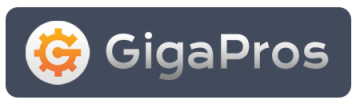The File Manager is a tool you can use to navigate your way through your web hosting account and view directories, create directories (folders), uploade/delete/view/edit files, view the size of your directories/files, rename files/directories, and see the permissions of your files/directories.
At the top of File Manager you will see "Current Directory" and the path to the current location you are viewing on your web hosting account. Underneath the "Current Directory" display is a "Go Up One Dir" link. You can click on the "Go Up One Dir" link at any time to move up a directory regardless of your current location.
When the File Manager tool loads you will see a four-column table consisting of the following information:
- Type - This entry contains an icon representing a directory, folder, file, or image.
- File - This entry shows the name of the associated directory or file.
- Size - This entry shows the size of the associated directory or file.
- Mode - This entry shows the permissions of the associated directory or file.
To navigate from one directory to another, find the directory you want to ascend into in the "File" column. Then click on the Folder icon in the "Type" column for the associated directory you want to ascend.
To use the file or directory, click on the directory/file name in the "File" column. A set of tools will be displayed in the top-right corner of the File Manager screen. View your options below:
Tools For Directories
- Delete this folder and all files under it
- Change Permissions
- Rename Folder
- Copy this folder
- Move this folder
Tools For Files
- Show File Contents
- Delete File
- Change Permissions
- Rename File
- Copy File
- Move File
Also available is a trash can icon. If you have deleted any files on your web hosting account, you can click on the trash can icon to empty the deleted files.
At the top of the table there are three options you can choose:
- Upload files
- Create a New Folder
- Create a New File