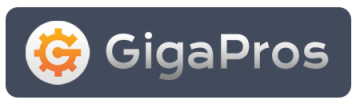You can set any of your subdomains to point to a different location on your web site or server. For example, if we want support.cpx3demo.com to point to our sales page, we can setup a subdomain redirection and have it point to www.cpx3demo.com/sales.html or any url that's specific to our needs.
Managing Subdomain Redirection
Steps
- Assuming you have created a subdomain, view the "Subdomains" table as described in Step 5 of the Subdomains document.
- Find the subdomain you want to manage (setup) a redirection for in the table.
- Click on the Manage Redirection link in the Actions column.
- The subdomain you are using will be listed. You will see "http://" entered by default in the text box. Enter the domain or location you want the subdomain to be redirected to when visitors go to the subdomain you are using.
NOTE: You do not have to include the "http://" in your redirection url.
- Click on the Save button.
- The next page will state "YOUR_SUBDOMAIN is currently being redirect to: THE_LOCATION_YOU_ENTERED."
- Click on the Go Back button.
- When the page loads, find the subdomain you are using and you should see "redirected to THE_LOCATION_YOU_ENTERED" displayed in the "Redirection" column.
Disable Subdomain
Steps
- Assuming you have created a subdomain, view the "Subdomains" table as described in Step 6 of the Subdomains document.
- Find the Subdomain you want to manage (setup) a redirection for in the table.
- Click on the Manage Redirection link in the Actions column.
- The redirect you previously created the Subdomain should be entered by default in the text box. Click on the Disable Redirection button.
- The next screen will state "Redirection has been disabled on "YOUR_SUBDOMAIN!"
- Click on the Go Back link to view details on your SubDomain.