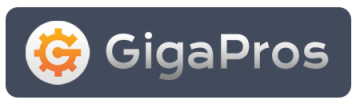A subdomain is a domain using your main domain and a prefix name. As an example, let's say our main domain is cpx3demo.com. We want to create a domain for our support department and direct visitors to a separate area on our web site. Our subdomain would use "support" as the prefix and "cpx3demo.com" as the main domain. The example of putting these two together are shown below:
EXAMPLE: support.cpx3demo.com
Consider a subdomain a url for any area on your web site. You can create the prefix as any name you want based on your own personal preferences.
Creating A Subdomain
Steps
- Enter the prefix you want to use for the subdomain in the "Subdomain" text box. Based on our example above (support.cpx3demo.com), we would enter "support" as the "Subdomain" prefix.
- Once you place your cursor in the "Document Root" text box, it will automatically fill in the location of your subdomain. cPanel will use the prefix you chose in Step 1 above and add it to the root path, ie. "public_html/PREFIX" or in our example, it would be "public_html/support."
If you want to specify a particular location other than what cPanel automatically enters for you, modify the path according to your specific needs. - Once you have completed the above, click on the Create button.
- The next screen will indicate if your subdomain was created successfully. Click on the Go Back button to return to the previous page.
- When the page loads, you will see a table with your newly created subdomain containing the following information, split into five columns:
- Subdomains - This entry will be the "Prefix" you chose in Step 1 above.
- Root Domain - This entry will be the domain used when creating your subdomain.
- Document Root - This entry will be the "Document Root" path created in Step 2 above.
- Redirection - If you have setup a redirection on the subdomain you are viewing, the "Redirection" column will state "redirected to PATH YOU ENTERED." To learn how to setup redirection on your subdomain, view the Manage (Setup) Subdomain Redirection document.
- Actions- You have two choices:
- Manage Redirection - Click on this option to manage the redirection for the subdomain.
- Remove - Click on this option to remove the subdomain from the system completely.